Separating Account Name on AutoCount menu




Upon the DMF for ABC Trading is created,
Next, to publish it on ServerLink > AdminTool > Application > Add Application
Path/Filename:
C:\Program Files\AutoCount\Accounting 2.0\Accounting.exe
Start Directory:
C:\Program Files\AutoCount\Account 2.0
Display Name:
ABD Trading
Command line option:
-dmf:"C:\autocount_dmf\ABC_Trading.dmf"


next, ready to assign to relevant user(s)
ALTERNATIVE CONFIGURATION (Advanced user)
Step1:-
Copy "Happy Trading.dmf" to a notepad on the server
Step 2:-
Open the "Happy Trading.dmf" with notepad
Change AED_MOBILE to the database name as see on Autocount menu (example: AED_ABCSDNBHD)
<DatabaseName>AED_MOBILE</DatabaseName>
Change the company name MOBILE PHONE TRADING 2014 to the company name as see on Autocount menu (example: ABS Sdn Bhd)
<CompanyName>MOBILE PHONE TRADING 2014</CompanyName>
Step 3:-
Save this file as a different file name (example: abcsdnbhd.dmf) in a new folder named C:\autocount_dmf\abcsdnbhd.dmf
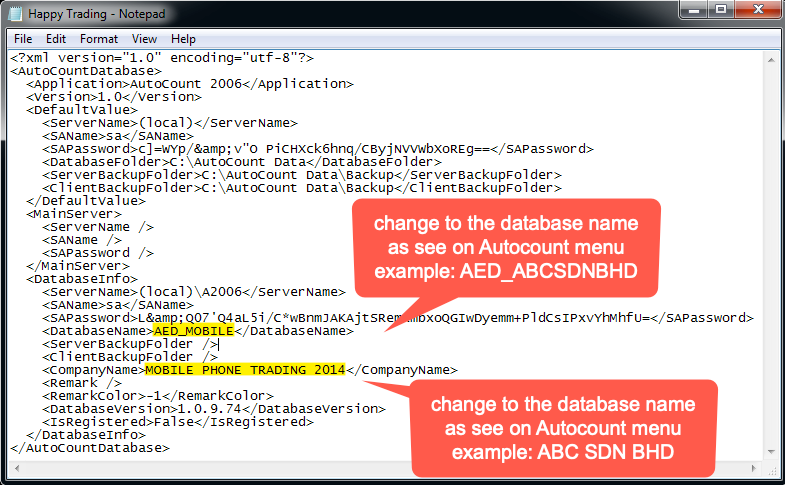
Step 4:-
Repeat step 1 to step 3 process for other companies account
Step 5:-
Open ServerLink AdminTool > Application > Add Application
Path/Filename: C:\Program Files\AutoCount\Accounting 1.9\Accounting.exe
Start Directory: C:\Program Files\AutoCount\Account 1.9
Display Name: ABD SDN BHD
Command line option: -dmf:"C:\autocount_dmf\abcsdnbhd.dmf"

Step 6:-
Assign the Published Autocount icon to users. See tutorial
https://www.serverlink.com.my/scv12-application
Step 7.
Apply ServerLink Security to further harden the server securities...
- Users from the selected country are allowed to access the server.
- Users access day and hour
- Deny remote users to access the un-authorize folder(s)
- Lockdown remote users access right
- Protect server from Ransomware
- Block hackers IP address
- Limit remote users access devices
Free Trial & Configurations
